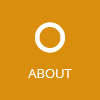This article describes some of the Visual Studio and ReSharper extensions and development tools I’m using to enhance my daily C#/.NET development productivity.
ReSharper extensions
In my opinion, ReSharper is a must have extension for Visual Studio which provides lots of improvements, for example better refactorings, an improved code snippet and template engine, additional static code analysis and much more.
My personal configuration:
-
Use camel humps instead of whole word when navigating or deleting:
- ReSharper > Options… > Environment > Editor > Editor behavior > Use CamelHumps
-
Copy XML documentation from interface when generating interface methods:
- ReSharper > Options… > Code Editing > Members Generation > Copy XML documentation from overridden members
-
Create self-closing XAML tags:
- Resharper > Options… > Code Editing > XAML > Editor > Always create self-closed tags in code completion
-
Enable color identifiers for advanced and improved code highlighting:
- Resharper > Options… > Code inspection > Settings > Color identifiers
ReSpeller for ReSharper
ReSpeller is a ReSharper extension which checks the spelling of your source code. Just install the extension and make less spelling mistakes…
ForTea for ReSharper
ForTea enables syntax highlighting and more editor features in the editor of T4 text template files (.tt).
Exceptional for ReSharper
Exceptional for ReSharper is an extension which analyzes thrown and documented exceptions and suggests improvements. Great help for maintaining and improving the XML documentation of thrown exceptions.
Go to Word for ReSharper
With Go to Word, you can quickly live search in all files of the currently opened solution. It’s like ReSharper’s Ctrl+T but for searching in files. Unfortunately, the extension is currently not available for ReSharper 9.
Visual Studio extensions
GhostDoc
GhostDoc is a Visual Studio extension which supports creating C# XML documentation faster.
Most liked features:
- Automatically create documentation for a given method, property or other element:
- Ctrl+Shift+D
- Rebuild documentation for a whole class: This is useful to update the XML documentation for a class implementing an interface.
My personal configuration:
- I like having the
summarytags and the content on one line. The following settings force GhostDoc to automatically format the inserted XML so that the tags and content are on the same line:- Tools > GhostDoc > Options > General > Other > Enable “Keep single line when under 160 characters”
ResXManager
ResXManager is a simple Visual Studio extensions which provides the ability to edit multiple .resx resource files at the same time.
Productivity Power Tools
The Productivity Power Tools is a set of extensions which improves developer productivity.
Most liked features:
- Colored editor tabs per project
My personal settings:
- I disabled “Ctrl+Click Go To Definition” because otherwise Ctrl-V often jumps to the definition instead of inserting text.
NuGet Reference Switcher
NuGet Reference Switcher is a Visual Studio extension which automatically switches NuGet assembly references to project references and vice-versa. This is useful when developing applications which reference own NuGet packages: When developing an application, switch to project references so that all code is editable and debuggable. After finishing the development, create new NuGet package versions, switch back to NuGet references and upgrade to the new NuGet versions.
Other useful tools
Project Dependency Browser
Project Dependency Browser scans a directory for Visual Studio projects and shows their project, assembly and NuGet dependencies in a flexible user interface. The application also provides various filters for example to find projects which depend on a particular NuGet package.
PureText
With PureText you can use Windows-V to paste unformatted text from the clipboard into any application.
Rico Suter
SOFTWARE ENGINEERING
EDIT
.NET C# Extension Productivity ReSharper Tooling Visual Studio