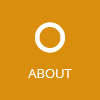In this article I’ll describe the rules and practices I’m following for XAML and MVVM application development. I’m using the described techniques since multiple years and they have proven themselves for me. Most of the described rules apply for all types of XAML projects - Windows Store, Windows Phone, Silverlight and WPF projects.
Sample code: The source code of the application Visual JSON Editor contains sample implementations for most of the discussed recommendations. Some sample code snippets in this article use the MVVM classes from the MyToolkit library which is developed by myself.
Project file structure
All MVVM/XAML applications should have a similar directory structure. The following tree shows a possible structure of a XAML application project:
- App.xaml
- Controls: Reusable UI controls (application independent views) without view models.
- Localization: Classes and resources for application localization
- Strings.resx/.resw
- Models: Model and domain classes
- ViewModels: View models classes
- MainWindowModel.cs
- MyViewModel.cs
- Dialogs
- SelectItemDialogModel.cs
- Views: Contains the views
- MainWindow.xaml
- MyView.xaml
- Dialogs
- SelectItemDialog.xaml
As shown in the list, the name of a view should end with its type:
- *Window: A non-modal window
- *Dialog: A (modal) dialog window
- *Page: A page view (mostly used in Windows Phone and Windows Store apps)
- *View: A view which is used as subview in another view, page, window or dialog
The name of a view model should be composed of the corresponding view’s name and the word “Model”. The view models are stored in the same location in the ViewModels directory as their corresponding views in the Views directory.
For bigger projects or projects where the view models are used for multiple platforms, the ViewModels as well as the Localization directory (the UI independent components) can be moved to a separate (PCL) project which can be referenced by multiple application projects.
Rules for views and view models
All views should follow the MVVM pattern to separate the user interface from the application logic. There is always a one-to-one relationship between the view and view model classes and instances. In other words, a view model class or instance belongs to exactly one view and a view has exactly one view model. Only the “parent” view has a reference to the view model, other views are not allowed to access another view’s view model (except unit test classes).
It is not allowed to directly access the view object from the view model (also not through an interface). To send commands from the view model to the view or call methods on the view, use a messenger (described later) or other IoC mechanisms (e.g. services).
If a view becomes too large, it is recommended to split it up into multiple views.
You should use a view model base class as well as an INotifyPropertyChanged base class to simplify observable property implementations like this:
public class MySampleViewModel : ViewModelBase // from MyToolkit
{
private Document _selectedDocument;
public Document SelectedDocument
{
get { return _selectedDocument; }
set { Set(ref _selectedDocument, value); }
}
}
Tipp: The page ViewModelBase from my library shows a sample implementation of a view model as well as the code of a view model base class. Also check out the page ObservableObject for a INotifyPropertyChanged base implementation and its usage.
User controls vs templated controls
When a new user interface element is needed, you have to decide whether to implement a user control (view with view model) or a templated control (UI control).
My general rule for choosing between these two types is:
- Create a user control when implementing an application specific view with a view model and few dependency properties which have to be synchronized with properties of the view model. These views should be put into the Views directory.
- Create a templated control when implementing a reusable UI control without view model and/or lots of dependency properties which are directly bound to attributes in XAML. These controls should be put into the Controls directory.
Further reading: Read this article for more information about the differences of the two control types.
View model instantiation and assignment
My recommendation is that the view model should be instantiated in XAML in the Resources element of the root element. Then it is bound to the DataContext property of the child element of the view’s root element. The following sample XAML shows the described implementation:
<UserControl x:Class="My.Namespace.MySampleView" ...>
<UserControl.Resources>
<viewModels:MySampleViewModel x:Key="ViewModel" />
</UserControl.Resources>
<Grid DataContext="{StaticResource ViewModel}">
...
</Grid>
</UserControl>
To access the view model in the code-behind of the view, simply add the following property to your view’s code-behind class (for example in MySampleView.xaml.cs):
protected MySampleViewModel Model
{
get { return (MySampleViewModel)Resources["ViewModel"]; }
}
The benefit of instantiating the view models as a resource in XAML are:
- The Visual Studio’s XAML editor “knows” the type of the view model and provides code completion and IntelliSense; also the XAML code is correctly updated when renaming bound properties.
- The view model can always be accessed even if the current data context is different - for example when binding to view model properties inside an item template.
Access the view model when current binding context is different:
<Grid DataContext="{StaticResource ViewModel}">
<ItemsControl ItemsSource="{Binding Items}">
<ItemsControl.ItemTemplate>
<DataTemplate>
<TextBlock FontSize="{Binding SelectedFontSize, Source={StaticResource ViewModel}}"
Text="{Binding}" />
</DataTemplate>
</ItemsControl.ItemTemplate>
</ItemsControl>
</Grid>
Bind root element properties to view model properties
Because the view model object is only accessible after the Resources element, it cannot directly be used in the root element - for example to set the Title attribute of Window. To solve this problem, define the property using the tag syntax after the resource declaration:
<Window ...>
<Window.Resources>
<viewModels:MyWindowModel x:Key="ViewModel" />
</Window.Resources>
<Window.Title>
<Binding Source="{StaticResource ViewModel}" Path="Document.Title" />
</Window.Title>
...
Command implementation
All button, context menu or other actions are implemented as commands which are implemented either directly in the view model class itself or encapsulated in an own ICommand implementation.
All command property names have the postfix “Command”. The following sample code shows a command property in a view model:
public ICommand SaveProjectCommand { get; private set; }
The commands are instantiated in the view model constructor like this:
public MyViewModel()
{
SaveDocumentCommand = new RelayCommand<Document>(SaveDocument, document => document != null);
SaveDocumentAsCommand = new SaveDocumentAsCommand();
}
public void SaveDocument(Document document)
{
...
}
The next code snippet shows the implementation of a command using the “original” command pattern:
public class SaveDocumentAsCommand : CommandBase<Document> // or ICommand
{
...
}
In XAML, a control can be bound to a command in the view model in the following way:
<Button Command="{Binding SaveDocumentCommand}"
CommandParameter="{Binding SelectedDocument}" />
If the view model is not directly accessible in the current context, for example when inside a context menu, you can access the view model using the StaticResource keyword:
<Button Command="{Binding MyButtonCommand, Source={StaticResource ViewModel}}" />
This trick can also be used when accessing other properties of the view model in a location where the view model is not directly accessible, i.e. the current data context is not the view model.
Use dependency properties to pass parameters to a view
Important rule: It is not allowed to set the DataContext property in the XAML code where a view is instantiated. For example this is NOT allowed:
<MySubView DataContext="{Binding MySubViewModel}" />
As described in the previous chapter, only the view itself is allowed to set its DataContext property. To pass parameters to a view, always use dependency properties which then are propagated to the view’s view model. The following code shows how to do this:
public class MySubView
{
public static readonly DependencyProperty ProjectProperty = DependencyProperty.Register(
"Project", typeof(Project), typeof(MySubView),
new PropertyMetadata(default(Project), OnProjectChanged));
public Project Project
{
get { return (Project)GetValue(ProjectProperty); }
set { SetValue(ProjectProperty, value); }
}
private static void OnProjectChanged(DependencyObject obj,
DependencyPropertyChangedEventArgs args)
{
((MySubView)obj).Model.Project = (Project)args.NewValue;
}
public ProjectPropertiesViewModel Model
{
get { return (ProjectPropertiesViewModel)Resources["ViewModel"]; }
}
}
Now, a Project object can be passed “into” the MySubView instance:
<MySubView Project="{Binding SelectedProject}" />
This rule enforces the development of more encapsulated and decoupled views.
Handling the view model life cycle
Sometimes, a view model needs life cycle methods to initialize and cleanup itself. The following code samples show how to implement them in a save manner. All life cycle methods in the view models should be implemented in the same way.
In the XAML code-behind:
public MyView()
{
InitializeComponent();
Model.Initialize();
Loaded += delegate { Model.OnLoaded(); };
Unloaded += delegate { Model.OnUnloaded(); };
}
And the view model should implement these two methods this way:
public class MyViewModel
{
private bool _isLoaded = false;
public MyViewModel()
{
// TODO: Add your constructor code here
// The ctor is always called, initialize view model so that it also works in designer
}
public void Initialize()
{
// TODO: Add your initialization code here
// This method is only called when the application is running
}
public void OnLoaded()
{
if (!_isLoaded)
{
// TODO: Add your loaded code here
_isLoaded = true;
}
}
public void OnUnloaded()
{
if (_isLoaded)
{
// TODO: Add your cleanup/unloaded code here
_isLoaded = false;
}
}
...
Now, you may ask why we need a separate Initialize method when we can put all code into the view model’s constructor. The problem here is, that the constructor gets called from the Visual Studio designer but your code may only run when the application is running. To avoid this problem, it is recommended to put all logic which needs a running application (e.g. access to the service locator) into the Initialize method and the rest in the constructor (e.g. instantiation of command objects). This way, the Visual Studio designer only calls the view model constructor but not the view’s constructor with the Initialize call. This ensures - when applied correctly - that the XAML designer is working correctly. Another benefit of the Initialize method is that it allows to inject objects into the view model - this is described in the next section.
Note: The MyToolkit library provides view model base classes which simplify the implementation of these life cycle methods.
View model constructors and dependency injection
This chapter describes how to inject services into the view model using the service locator pattern or another IoC mechanism. I usually use one of the following two ways of injecting services into the view models: Using an initialization method or using constructor overloads.
Using an initialization method
If you want to avoid dependencies between the view model and the IoC framework, you should implement an Initialize method on the view model with the injected objects as parameters and call this method in the view’s constructor:
public class MySampleView
{
public void MySampleView()
{
InitializeComponent();
Model.Initialize(ServiceLocator.Default.Resolve<IMyService>());
}
protected MySampleViewModel Model
{
get { return (MySampleViewModel)Resources["ViewModel"]; }
}
}
public void MySampleViewModel
{
private IMyService _myService;
public void Initialize(IMyService myService)
{
_myService = myService;
}
}
Note: The ServiceLocator class can be found in the MyToolkit library or in many other IoC frameworks.
In this implementation the view models have no dependencies to the IoC framework and are well suited for unit tests. However the client has to call the Initialize method which may not be obvious.
Using constructor overloads
The other variant for implementing dependency injection is by providing two constructors: A default constructor with no parameters (for instantiation in XAML) and a constructor with all required service objects as parameters. The second constructor is used in unit tests with constructor dependency injection.
public MySampleViewModel()
: this(ServiceLocator.Default.Resolve<IMyService>()) { }
public MySampleViewModel(IMyService myService) { }
As you can see in the sample code, the default constructor always calls the other constructor with resolved service objects. The default constructor must not contain any logic. This implementation has the disadvantage that the view model has a dependency to the IoC framework. This is why I would prefer the first solution where a Initialize method is implemented.
View model decoupling and messaging
It is recommended to use the messenger pattern (also known as publish-subscribe pattern) which essentially is a message bus to send messages from any location to unknown receivers. Every component – for example a view or a service – may subscribe to receive messages of a particular type.
In the MVVM context, this facility is used to send messages from the view model to its view or other UI components - for example to show a dialog or navigate to another page. It is not required to use the messenger pattern - you can also use an IoC container and use service objects instead: For example, you can use a dialog service instead of sending messages to show message boxes.
The following libraries provide a messenger implementation:
- MyToolkit (used in the samples below)
- MVVM Light
To use the messenger, register a given message type (in the sample code ShowFileOpenDialog is the method which is called when the message has been sent):
Messenger.Default.Register<ShowFileOpenDialogMessage>(this, ShowFileOpenDialog);
To send a message use the following code:
Messenger.Default.Send(new ShowFileOpenDialogMessage());
If a message provides a result, for example the result of a “YesNo”-dialog, the result should be “returned” using a callback. This is because messages should be immutable and the result may be returned asynchronously.
The messenger implementation of the MyToolkit library provides the class CallbackMessageBase which can be used with the messenger’s SendAsync method. The CallbackMessageBase class provides two callbacks: A success and failure callback. The receiver of the message performs the desired action and must call either the ProcessSuccessCallback or ProcessFailCallback method.
The following code shows how to send a callback message (MyToolkit only):
var msg = new TextMessage(..., MessageBoxButton.YesNo);
msg.SuccessCallback = result =>
{
if (result == MessageBoxResult.Yes)
{
// TODO: Add your code
}
};
Messenger.Default.Send(msg);
The same using async/await:
var result = await Messenger.Default.SendAsync(msg);
if (result.Result == MessageBoxResult.Yes)
{
// TODO: Add your code
}
The message receiver, which actually shows the dialog box, would look like this:
Messenger.Default.Register<TextMessage>(this, ShowMessageBox);
...
private void ShowMessageBox(TextMessage msg)
{
var result = MessageBox.Show(
msg.Content, msg.Title,
msg.Button, msg.Icon);
msg.ProcessSuccessCallback(result);
}
Note: Message object should be immutable and results should be passed back by using callbacks as shown in the samples before.
Location for message handler registrations
Global message handler registrations like showing dialogs, navigating to pages, etc. should be registered in the App.xaml.cs class on application startup. View specific messages should be registered in the Loaded event of a view and deregistered in the Unloaded event to prevent memory leaks and problems multiple callback registrations.
Always use typed XAML bindings
Important rule: Every binding in the XAML code must be typed.
This rule is needed to safely refactor view model and model classes and to find usages of bound properties. Usually this is no problem, because the view model is instantiated in the view’s resources and automatically provides a type. If the type is not automatically provided, you should manually set the type as shown in the following XAML code:
<Window xmlns:MyNamespace="clr-namespace:MyNamespace"
xmlns:mc="http://schemas.openxmlformats.org/markup-compatibility/2006"
xmlns:d="http://schemas.microsoft.com/expression/blend/2008"
mc:Ignorable="d"
...>
...
<StackPanel d:DataContext="{d:DesignInstance Type=MyNamespace:MyType}">
...
</StackPanel>
Localization
Localized strings - provided by a .resx or .resw file - should be loaded from a Strings property of the view model. The following code shows how to implement the base view model. In the sample, the resource file is called Strings.resx and automatically generates the Strings class which is instantiated in the property:
public class ViewModelBase
{
private Strings _strings = new Strings();
public Strings Strings
{
get { return _strings; }
}
...
The XAML binding to load a localized string:
<TextBlock Text="{Binding Strings.LabelPerson" />
Strings in dialog messages and other modal dialogs, can directly be loaded using the Strings class.
Tip: For .resw files (used in Windows Store apps) this resource access class is not automatically generated. This article shows a way on how to solve this problem.
Key prefixes for localized strings
All localized strings should be located in the same Strings.resx or .resw resource file. If you have bigger projects, you can distribute the strings into multiple resource files. To have better structure, the string keys should start with a prefix depending on their usage.
The following prefixes or postfixes are recommended:
- Label*: Labels which belong to an input control
- GridLabel*: Data grid headers
- Message*Title: Titles for message boxes
- Message*Content: Content messages for message boxes
- Log*: Log messages
- Button*: Button content texts
- Header*: Header texts to use in window titles, tab headers and similar locations
- Menu*: Strings to use in menu items (e.g. context menu)
- Task*: Texts which are shown in the task manager (e.g. “Loading Document”)
- RibbonButton*: Headers for ribbon buttons
- RibbonMenu*: Labels used in the ribbon menu
Final words
This article showed my way of doing MVVM. Do you have any suggestions or improvements? Are you doing it in a completely different way? Is something unclear or missing?
Rico Suter
SOFTWARE ENGINEERING
EDIT
Best Practices MVVM XAML .NET WPF UWP WinRT C# Architecture